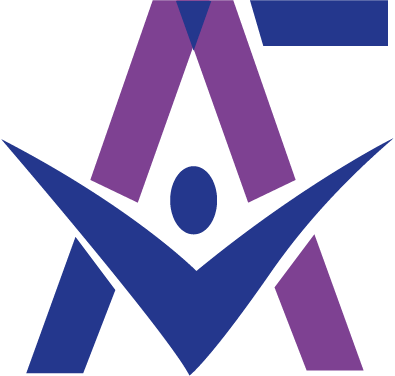Introduction
In a world where images play a fundamental role, mastering Photoshop is a valuable asset for any student looking to enhance their projects and visual presentations. Whether you are in design, communication, marketing, fashion, or even a more technical field, the ability to create and edit visuals will significantly improve the quality of your work and give it a professional touch.
Photoshop is not just about basic image retouching. It offers endless possibilities for creating impactful visuals, refining layouts, and adapting images for various formats (presentations, social media, print, etc.). Mastering this tool will give you a competitive edge by allowing you to present your ideas clearly, aesthetically, and effectively.
This training will help you acquire essential Photoshop skills and explore advanced techniques to optimize your workflow. Through practical exercises and real-life applications, you will develop skills that can be immediately applied, enhancing your creativity and efficiency in academic and professional projects.
1. Introduction to Photoshop (30 min – 1h)
In this first section, you will familiarize yourself with Photoshop’s interface and main tools. You will learn how to navigate the workspace, customize preferences, and manage different file formats, such as PSD, JPEG, and PNG.
2. Basic Tools and Image Manipulation (1h)
You will discover how to crop, resize, and rotate an image. We will also cover selection tools such as the lasso, magic wand, and quick selection. Finally, you will learn how to manage layers and masks to optimize your workflow and graphic compositions.
3. Image Retouching and Corrections (1h30)
In this section, you will work with correction tools, including the clone stamp, spot healing brush, and patch tool. You will learn how to adjust colors and brightness using levels, curves, and color balance. The application and management of filters will also be explained to help you enhance and refine your images.
4. Text Creation and Manipulation (1h)
You will explore the text tool and its various typography options. We will see how to add effects such as drop shadows, outlines, and gradients to make your text more visually appealing.
5. Image Composition and Montage (1h30)
You will learn how to merge multiple images to create seamless photo montages. The use of blending modes and smart objects will be covered to help you create professional and impactful visuals.
6. File Export and Optimization (30 min)
We will study different export options based on specific needs, whether for web, print, or social media. You will learn how to optimize file quality and size for better display performance.
7. Practical Workshop (1h)
To conclude, you will work on a practical project, such as creating a poster or a visual for social media.